Reduce Eye Strain with These PDF Reading Tips
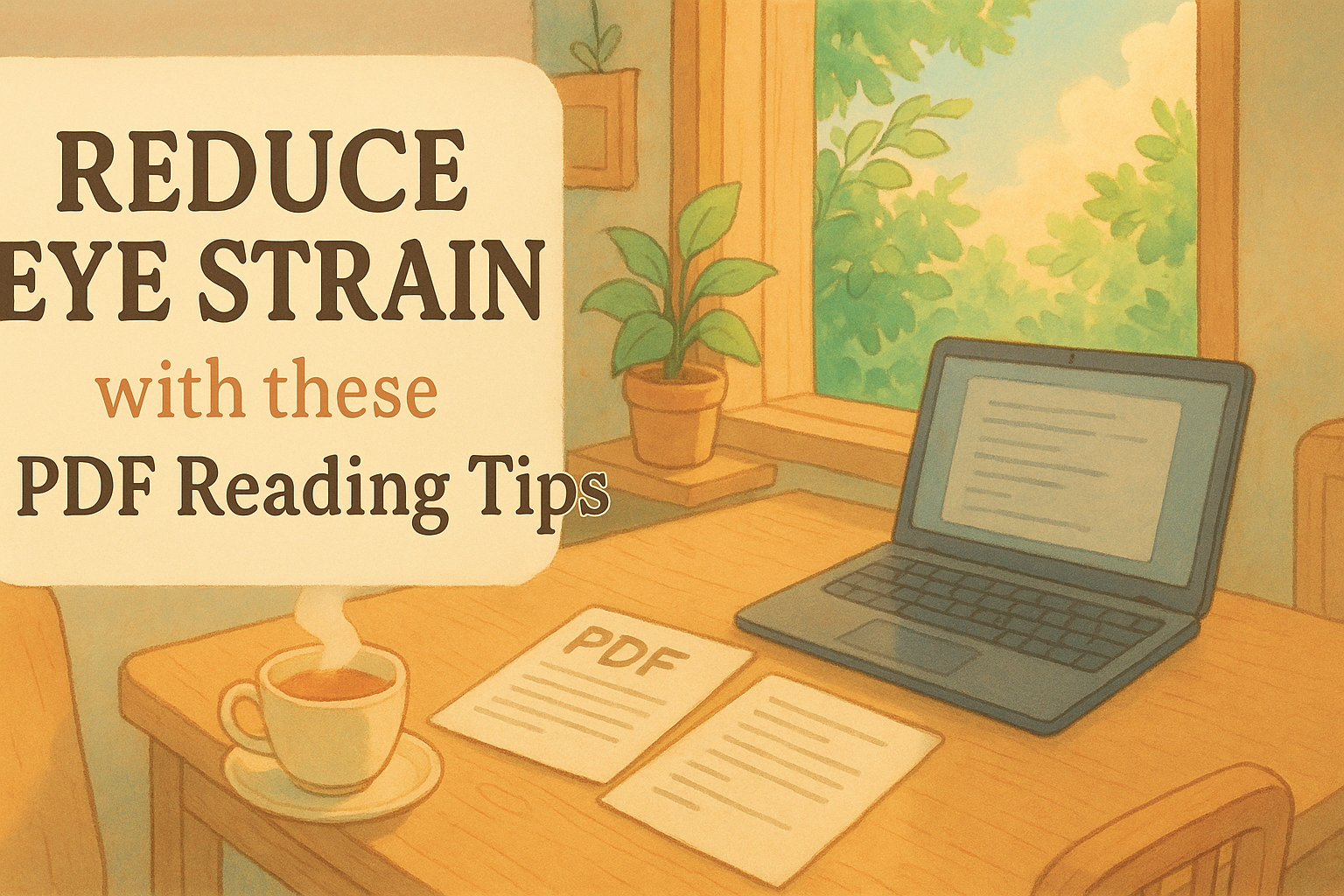
It started like most 10pm work sessions:
One more doc to skim.
One more concept to grok.
One more tab opened… and then suddenly—
BAM. Dry eyes. Blurry vision. Jaw clenched.
And that’s when I closed the lid, rubbed my face, and mumbled:
“Why does reading this hurt?”
Spoiler: it wasn’t the content.
It was the screen.
Table of Contents
- Dev Eyes Were Not Meant for LED Torture
- Why PDF Wins for Reading
- 👓 5 PDF Reading Tips to Save Your Eyeballs
- Bonus: Ghibli Reading Mode ☀️
- TL;DR
Dev Eyes Were Not Meant for LED Torture
Let’s be honest.
If you’re a developer, you probably stare at some combination of:
- IDEs in dark mode
- Docs in light mode
- Slack in notification mode
- Zoom in burnout mode
…for 8–14 hours a day.
And when it’s time to learn something new, what do you do?
Open more tabs.
Which means more scrolling, more blue light, more blinking (that you forget to do), and more fatigue.

Why PDF Wins for Reading
PDFs — especially when designed well — offer something magical:
🧘♀️ Focus and calm.
They’re:
- Distraction-free
- Consistent in layout
- Adjustable in contrast/zoom
- Printable if you want to go full analog
Reading a well-formatted PDF is like switching from a noisy café to a silent library.
OfflineDocs was built exactly for this — to give your brain (and eyes) a break while still helping you learn.

👓 5 PDF Reading Tips to Save Your Eyeballs
1. Use Sepia or Warm Tones Instead of Pure White
Staring at stark white backgrounds = instant eye fatigue.
Use PDF viewers that offer sepia, cream, or custom light backgrounds.
📚 Bonus: Looks like a real book.
2. Zoom Smart — Not Max
Cranking your zoom to 180% might feel good for a minute — until your eyes start darting like a tennis match.
Use a zoom level that fits ~60–80 characters per line (like a real book).
Your eyes (and neck) will thank you.
3. Turn On Page-By-Page Scrolling
Continuous scroll = endless motion = eye strain.
Switch to single-page mode or two-page view to reduce visual fatigue and mimic book reading.
It helps your brain chunk information better too.
4. Go Offline — Literally
Print it.
Yup. Old-school.
Physical paper is still the best screen break you can give your body.
Even 15 minutes of reading on paper resets your visual stress levels.
OfflineDocs lets you generate printer-optimized docs from any web source.
Just pick “Classic Serif” or “Novel Format” layout and hit Ctrl+P.
5. Use Blue Light Filters or Night Mode
Use apps like:
- f.lux
- Windows Night Light / macOS Night Shift
- Built-in filters in PDF viewers (like Foxit, Sumatra, or Adobe)
These reduce glare and warmth in the late hours, making reading easier on your circadian rhythm too.
Bonus: Ghibli Reading Mode ☀️
(Optional, but Highly Recommended)
If you're gonna commit to better reading habits, go full Studio Ghibli:
- 🍵 Cup of warm tea
- 🌳 Open window or background forest sounds
- 🪵 Wooden desk or table
- 📖 Printed docs laid out like a real textbook
- 🐈 Cat nearby (essential)

TL;DR
You don’t have to suffer through technical docs with dry eyes and blurry vision.
With the right tools and a few tweaks:
- Your learning can be clearer
- Your retention can be better
- Your eyes can actually rest
Start by ditching the tabs.
📘 → Try OfflineDocs — build distraction-free PDFs from the docs you actually use.
Your vision deserves better.
So does your focus.
Ready to Get Started?
Start creating your Offline Docs Now! Reduce screen time and save your eyes.